Enabling Amazon Connect login with third party cookies.
Amazon Connect uses cookies for authentication. As part of Google's Privacy Sandbox initiative, Google Chrome has announced plans to block third-party cookies (that is, cookies passed between two top level domains). The change is scheduled to be phased in starting Q1 2024.
This topic explains what you (as an agent) need to do to ensure you can continue using Amazon Connect app for Zendesk in Chrome.
New privacy restrictions require you to give explicit approval to Zendesk app to use your Connect login cookies. To give this permission, the following three steps must be followed:
Initialize the login cookie by interacting with your Connect console in a top-level context. Google enforced that Cookies must be enabled at the top-level context which has restricted us to add this step to the process.
Amazon Connect for Zendesk will automatically detect if you’ve never interacted with your Connect console in such way (ie. in a separate browser tab), or haven’t done that in the past 30 days, and will automatically open a new tab with your Connect console.
Note that if you’re not currently logged into Connect, the sign in page may come up - no need to sign in yet at this point. If your instance is configured with a single sign-on (SAML) the following screen may display which is expected.
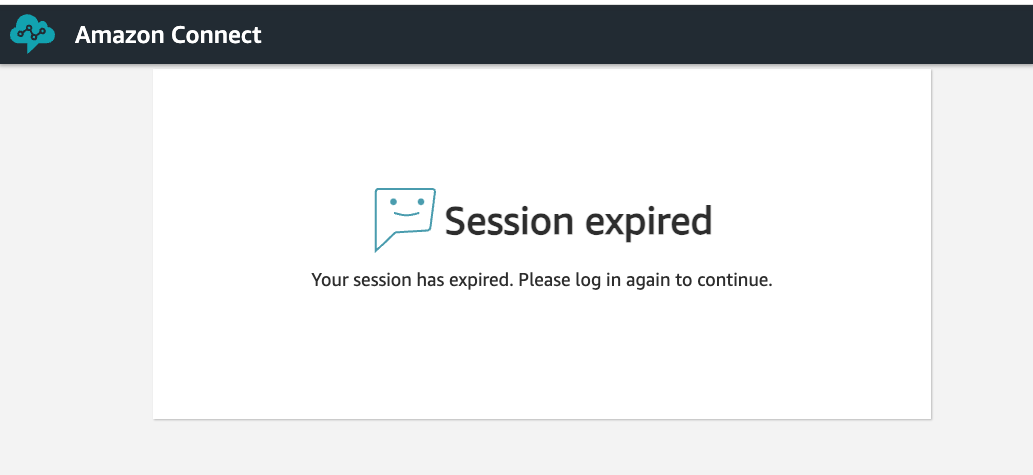
The user should close that tab after it’s loaded.
Grant access to Amazon Connect app for Zendesk by clicking on the
Grant accessbutton in the blue banner that will show up inside the softphone’s panel: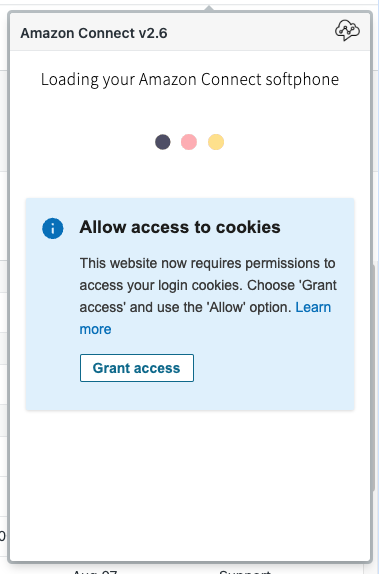
This will cause the Block/Allow browser popup to display in the top left corner.
Allow embedded content by clicking on the
Allowbutton in the popup: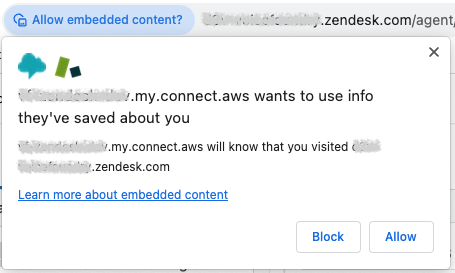
That’s it. The sign-in to Connect should then proceed as usual.
Note: this three-step process may need to be repeated every 30 days, unless you’ve directly interacted with the Connect console in the meantime, eg. by viewing contact trace records.
